5.2. Information description after login¶
To use the Jupyter computing platform, account information in the platform needs to be pre-established. After logging in through the technology cloud certification platform, there may be two situations.
5.2.1. Login Success Page¶
After the first successful login, a user interface will appear, the main window has multiple functions such as file, editing, browsing, and running, and it contains multiple systems and kernels that can meet user needs, the kernel will be introduced in detail later in the future, such as Fig. 5.11 .
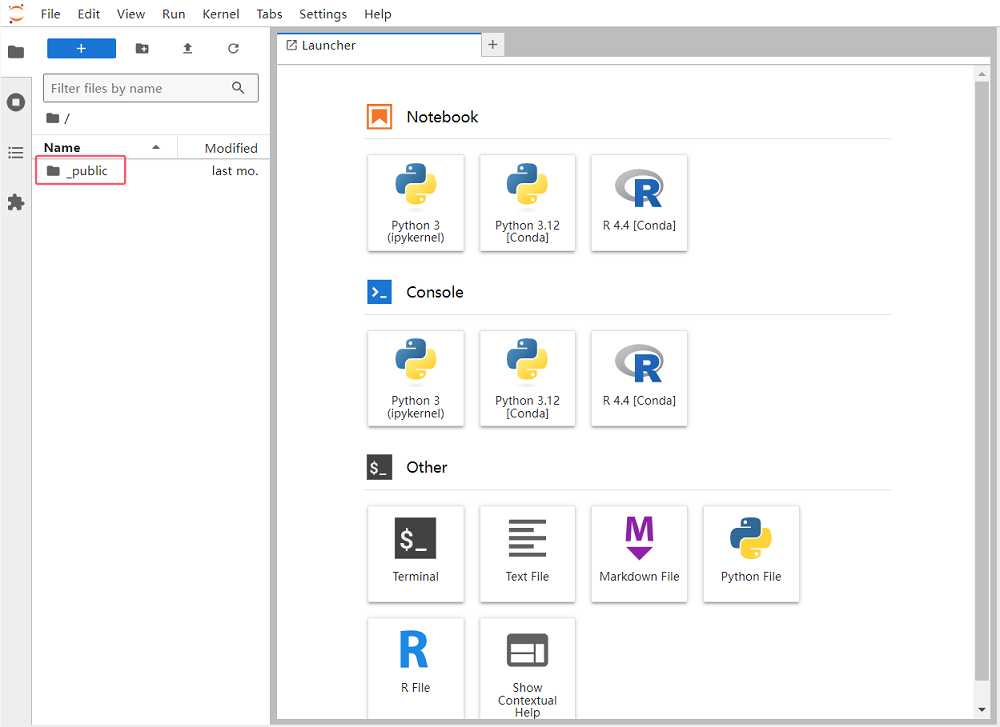
Fig. 5.11 Login Success Screen¶
If you open a notebook, you can edit and process it on this page, such as Fig. 5.12 .
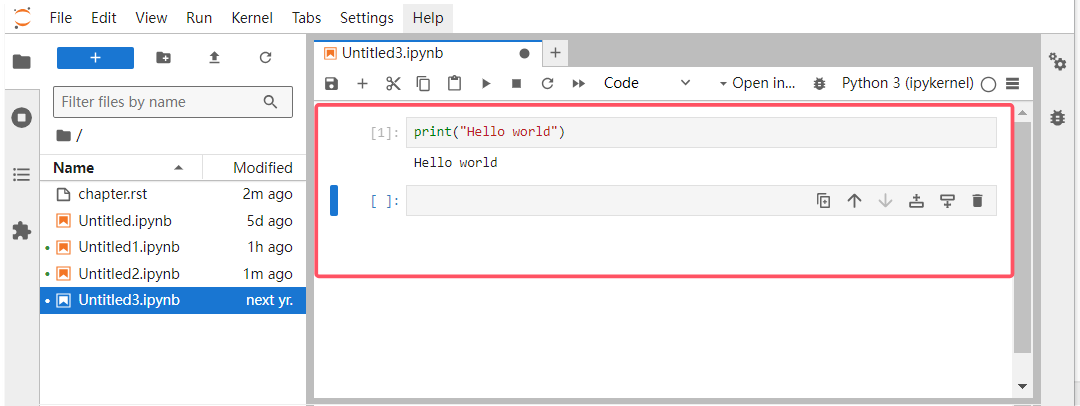
Fig. 5.12 Editing processing¶
Next, the folder ‘_public’ is used for the demonstration. For example, open one of the four demo folders, such as Fig. 5.13 .
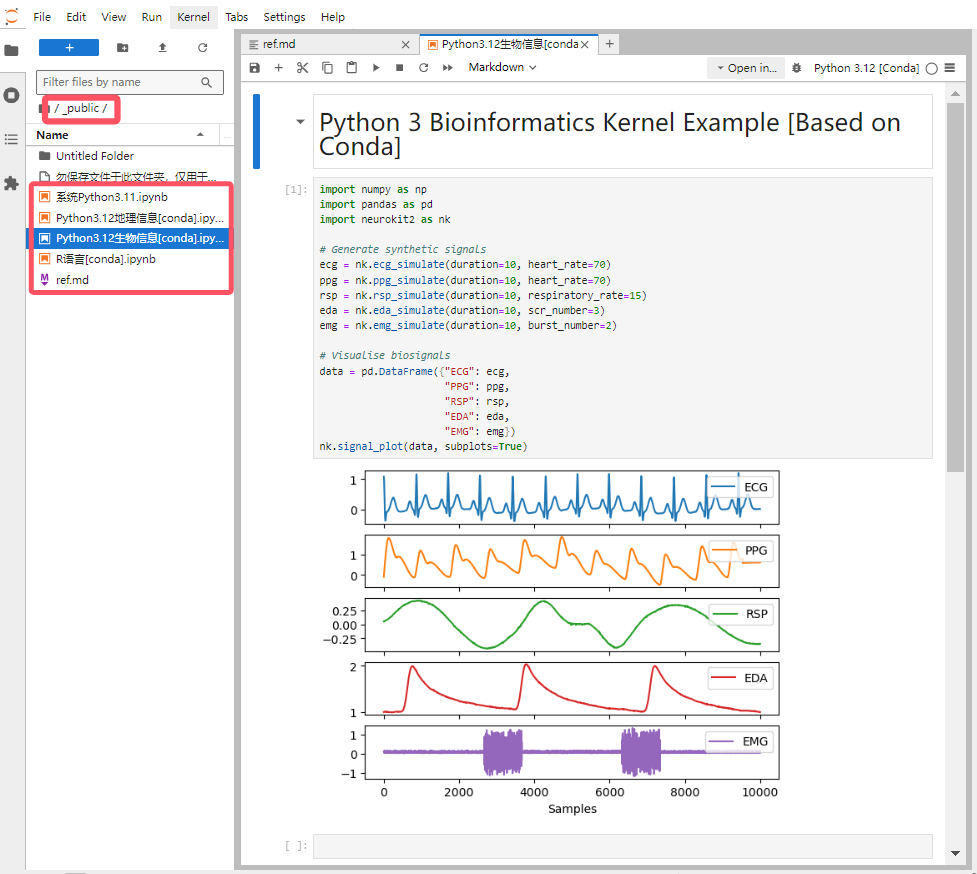
Fig. 5.13 Demo¶
At the same time, you can add files, add folders, upload files and other operations on the page, such as Fig. 5.14 .
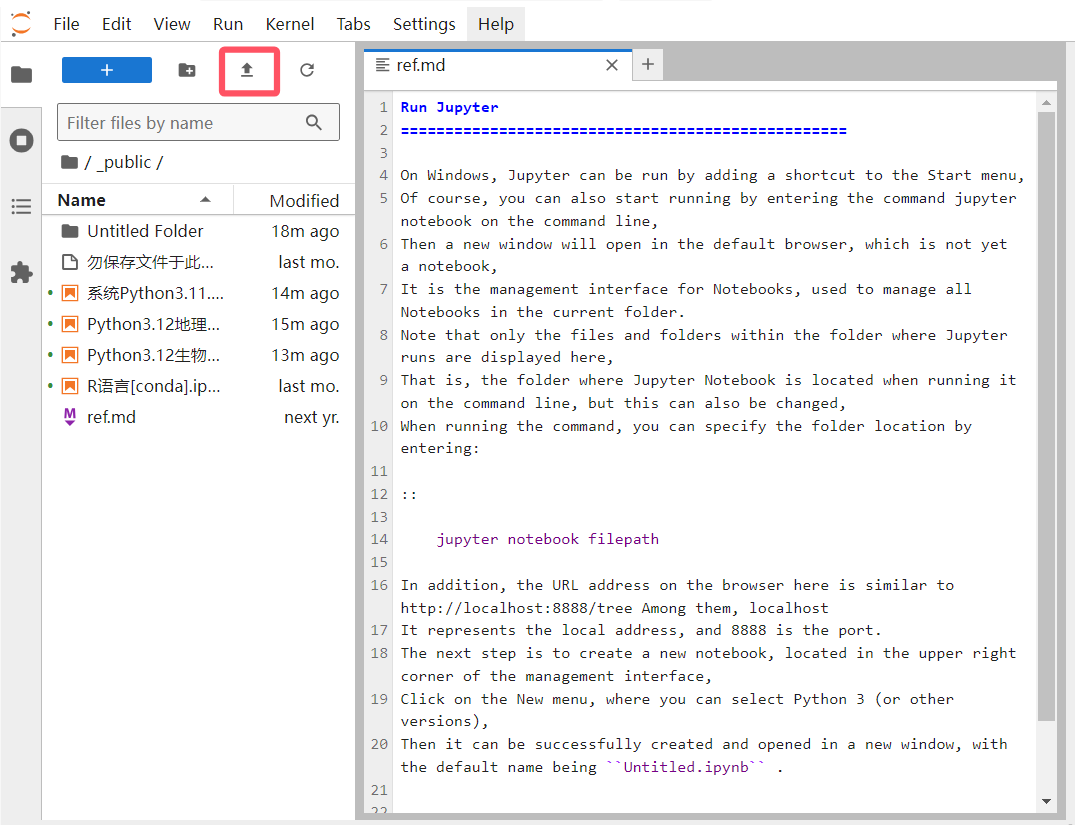
Fig. 5.14 Upload files¶
It should be noted that you can upload files in word format, but since docx is not UTF-8 encoded, it cannot be opened.
The Jupyter Notebook has removed the Heading state, that is, the heading cell. It has been replaced by Markdown headings from Level 1 to Level 6. Raw NBconvert is rarely used and will not be explained here. See JupyterLab Instructions for specific use. Note the ‘state of the cell’ in the toolbar, such as Fig. 5.15 , including Code , Markdown , Raw , they are code state, Markdown state, and raw text.
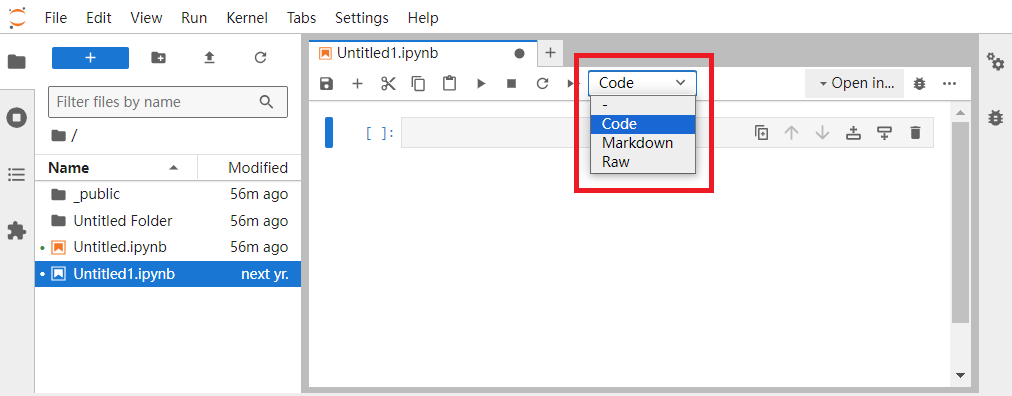
Fig. 5.15 Status of the cell¶
5.2.2. Login failure page¶
If Jupyter Computing Platform has not established a corresponding account, information similar to Fig. 5.16 is displayed. In this case, please contact the information center to open an account.
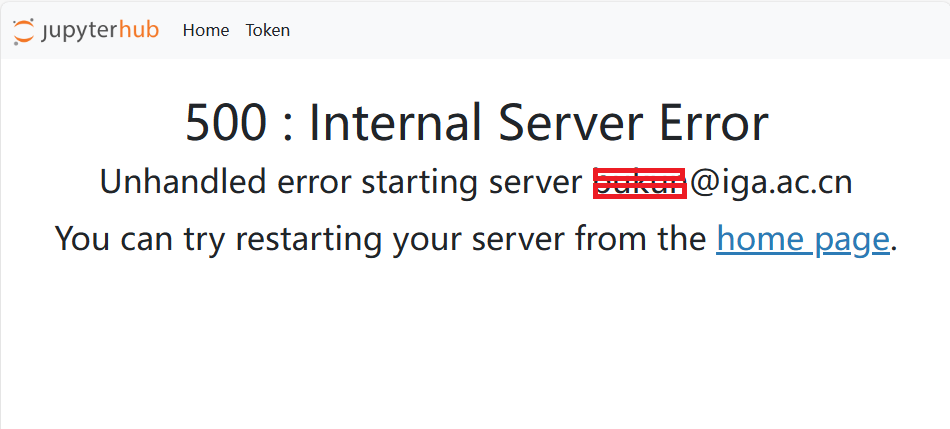
Fig. 5.16 Failed to login 500 pages¶
5.2.3. Login Exit Page¶
If you log out after login, the page of ‘China Science and Technology Cloud Identity Authentication Alliance’ will be returned, as shown in Fig. 5.17 , Click on ‘Confirm logout’. To log in again, you need to re-enter jupyter’s address: https://pygis.igadc.cn .
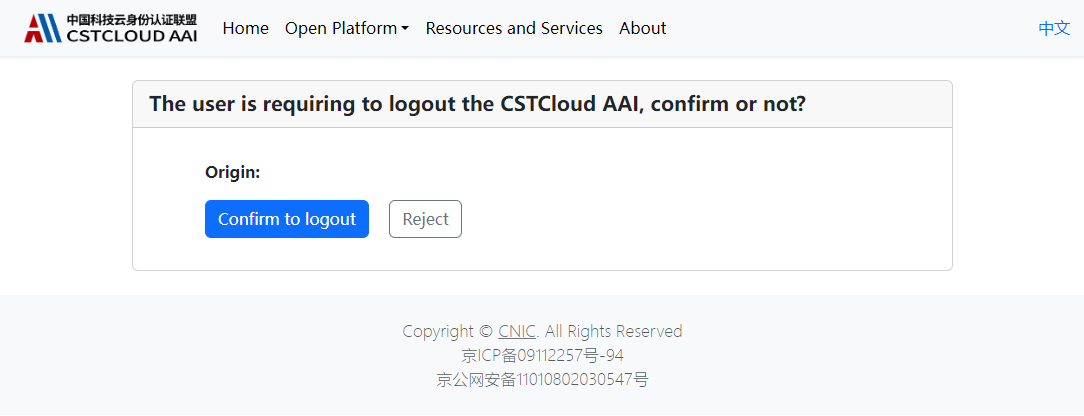
Fig. 5.17 User requests to sign out of CSTCloud AAI¶